About
Zen Cart is a user-friendly, PHP-based, open source shopping cart system.
NOTE: This module has been tested to work with Zen Cart 1.5.0. Like most Zen Cart modules, the installation of the Shipwire Sell Tool requires you to upload files to your web server and to make simple edits to your Zen-cart PHP files. We do not recommend doing this if you are not comfortable working with PHP files on your server. For assistance, we recommend finding and working with a web developer.
| Integrated APIs | |
|---|---|
| Inventory: | |
| Order Entry | ✔ |
| Shipping Rates | ✔ |
| Tracking | |
Features
Order Entry – Orders are submitted to Shipwire from your e-commerce store automatically via our Order Entry API. Once your online store receives an order, Shipwire takes care of the rest.
Shipping Rates – Obtain real-time shipping rates at any time during checkout. Shipwire will return the most cost-effective rates, choosing from the best warehouse, packaging, and carrier available based on your Optimizer preferences.
Configuration
First, find and connect your cart within your Shipwire account, then follow the steps below to configure it.
Within Zen Cart
- Click the Zen Cart link. Click the link to download the Zen Cart module and install it on your server.
- Download the Zen Cart Store Ship Sell. ZIP module for your cart version. Zen Cart versions later than 1.3.8 should use this version for installation.
- Uncompress the .zip file on your hard drive, being careful to preserve the file directories so that they stay organized. Open the INSTALLATION.TXT file in your editor. Follow all instructions in the installation readme file. If you have a later version of Zen Cart, you may need to adjust the specific line numbers to edit.
- After you have copied and edited your server files, install the Shipwire module in Zen Cart.
- When installation is complete, configure the Shipping Rating module and specify what shipping types you want to enable.
- In the Shipwire Module configuration, generate the Secret Key. You will enter this key in your Shipwire account configuration for Zen Cart.
- You can use the Shipwire module in Test or Production mode. In general, Test mode is for developers. While in Test mode, orders will automatically be deleted after a day. In Production mode, orders will test. NOTE: Some functionality may not work correctly while in Test mode, so be sure to use Production Mode for final integration testing and monitor your Shipwire account carefully during this time.
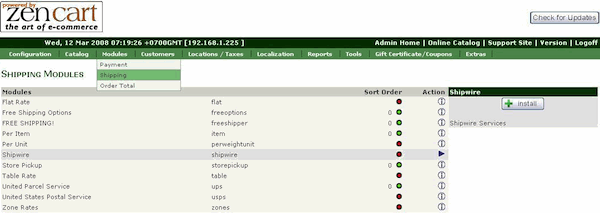
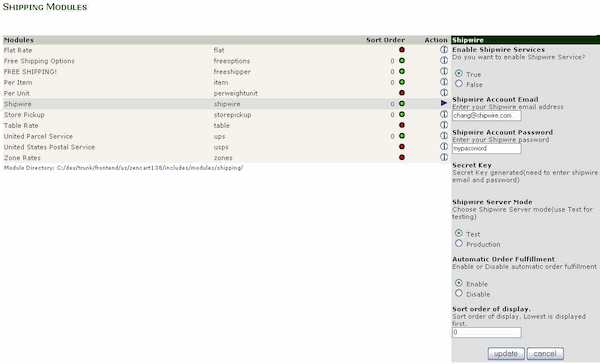
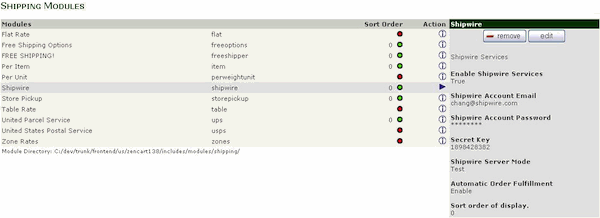
Within Shipwire
- Paste the Secret Key into your Shipwire Account. Shipwire can automatically fulfill orders received from Zen Cart. To select this option, check the box, or leave the box unchecked if you’d rather manually log in, validate orders, and send them to the warehouse(s). Save all changes.
- Create a test order in your Zen Cart account. If you enabled Shipwire Real-Time Shipping Ratings, you will see carriers and a cost quoted for your shipment during checkout. After checkout, your order will appear in your Shipwire account (allow several minutes).
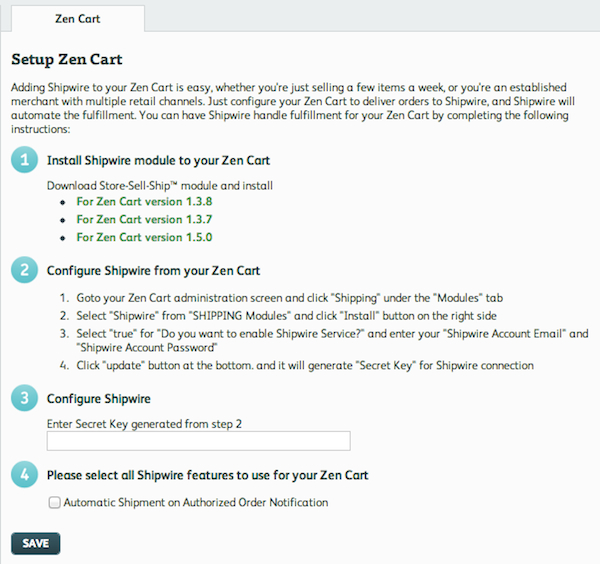
FAQ
Q.Orders don’t appear after Zen Cart has been configured. Why?
A.One or more of these problems may have occurred to prevent your order from appearing:
1. Your email address and password do not exactly match your Shipwire account login
2. The Secret Key is incorrect or was entered incorrectly
3. Your server can not communicate with our servers.
On your server, please test the following URL: https://api.shipwire.com/exec/FulfillmentServices.php.
Upon executing this URL, you should receive the following XML:
<SubmitOrderResponse>
<Status>Error</Status>
<ErrorMessage><![CDATA[ Could not parse XML ]]></ErrorMessage>
</SubmitOrderResponse>
Q.Once I place an order through Zen Cart, how long does it take before the order appears in my Shipwire account?
A.If you select Automatic Order Fulfillment in your Zen Cart Shipwire module, your order will be pushed automatically upon checkout. If Automatic Checkout is not selected, go to the Zen Cart Order Manager and bring up the order. You will see a button allowing the order to be sent to Shipwire.
Q.Sometimes my order does not show up in Shipwire. Why?
A.If there is an Internet connection problem at the time Zen Cart tries to push the order to Shipwire, there is no automatic retry functionality in Zen Cart (orders are only pushed once). This means you will need to manually enter the order in your Shipwire account.
Q.Sometimes the Real Time Shipping module doesn’t work. What’s wrong?
A.The Real Time Shipping module uses the Shipwire Rating API directly to get rating requests. The most common problem is trying to rate shipments with SKUs that Shipwire does not have defined or for which inventory has never existed. In this case, we cannot determine the weight or dimensions of what is being shipped, so it’s not possible to provide quotes for shipping rates. A good rule of thumb is that if you can see a SKU in the Shipwire Manage Inventory view, it can be rated for shipment.
Q.Is my inventory automatically updated when I receive a new ASN in my Shipwire account?
A.Inventory management in not part of the Zen-cart integration.
