Alternative Names are used for products which need to be referenced by a different name (SKU) than the one used in your product catalog. Any given product (SKU) can have multiple alternative names.
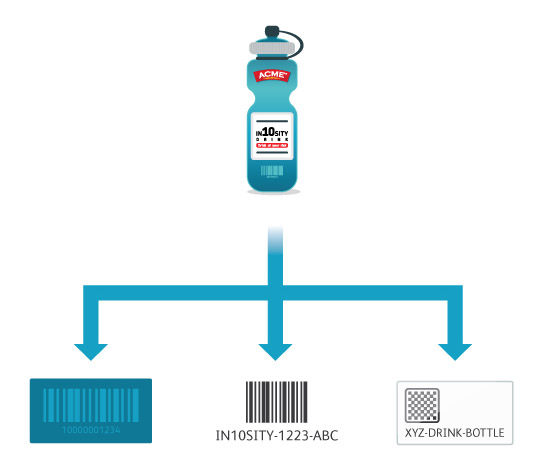
This may be necessary in some of the following scenarios:
- Your product is being sold under different names on multiple storefronts or marketplaces
- You want to name your product differently in your storefront than how it is physically labeled
Using Alternative Names
To add Alternative Names to your base products, go to the “Identify” section of your SKU. There are two methods to reaching this section.
- When adding a new base product:
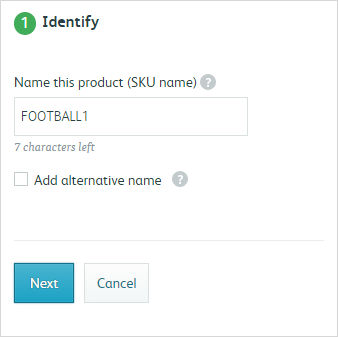
This step is usually the first step when adding any base product. Learn more on how to add and configure base products.
- When editing an existing base product:
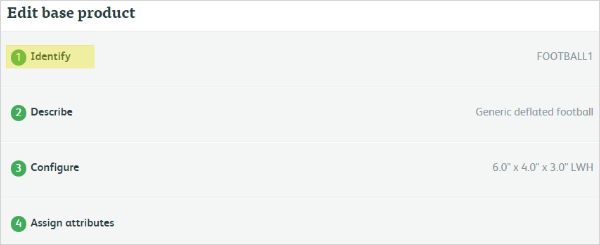
In the “Manage products” tab, click on the SKU of the base product, then click on the “Identify” section.
Adding Alternative Names
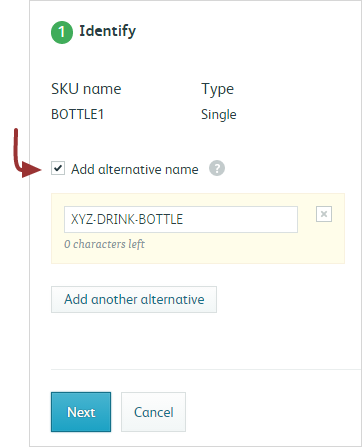
- Once you’re at the “Identify” step, check the “Add alternative name” box.
- Enter the alternative name of your product.
- Click on “Next”, then complete the remaining steps, completing the process by clicking “Add Product” if you’re adding a base product for the first time, or “Save Changes” if you’re editing an existing base product.
Removing Alternative Names
To remove, update, reuse, or add additional Alternative Names:
- As above, select the SKU from the “Manage products” tab, then click on the “Identify” section.
- To remove the alternative name, click the “X” or uncheck the “Add alternative name” box.
- To edit the alternative name, simply edit the existing name.
- To reuse or re-add the alternative name, repeat the above steps.
- To add additional alternative names to the same SKU, click on the “add another alternative” button.
- Once you complete changes, click on “Next”, completing the remaining steps, finishing with “Save Changes”.
FAQ
Q.Can I see which Alternative Names are set up in my account?
A.No. At the time, the feature support for Alternative Names is limited to cart, API, and spreadsheet access. Contact the Shipwire Care Team if you want to know details about your Alternative Names.
Q.How should the actual product be defined in my account?
A.The Base Product (SKU) name you use in your account should match how it is physically labeled.
Q.How can I tell if my Alternative Names are working?
A.You can test your Alternative Names in a number of ways. If your cart is using the Alternative Name, you should be able to submit orders against this product. If the Alternative Name is not working, Shipwire will hold orders which have unrecognized products. You can also test the Alternative Name by passing an order using the Shipwire API, or with spreadsheet upload.
Q.Are you planning to add interface support for Alternative Names, so that I can see this information in Shipwire?
A.Yes, absolutely. This is a capability we look forward to adding in the near term. This will allow you to define Alternative Names without having to contact our customer care team, and will let you search for orders and inventory by Alternative Names.
Q.Can I query how much inventory is available on an Alternative Name in Shipwire’s Inventory API request?
A.Yes. Inventory API requests will correctly return inventory levels for your Alternative Name, using the inventory quantities in the underlying product.
Q.If my cart connection synchronizes inventory values with Shipwire, will it reflect inventory values for my Alternative Names?
A.Yes. Shipwire will return inventory levels for all of your Alternative Names, using the inventory quantities in the underlying product.
Product aliases are used for products which need to be referenced by a different name (SKU) than the one used in your product catalog. Any given product (SKU) can have multiple alternate aliases.
Product aliases
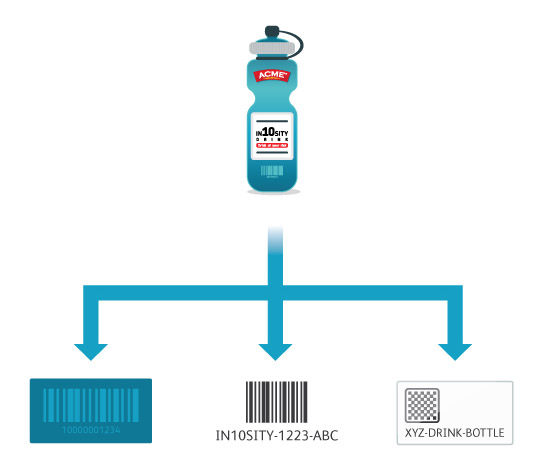
This may be necessary in some of the following scenarios:
- Your product is being sold under different names on multiple storefronts or marketplaces
- You want to name your product differently in your storefront than how it is physically labeled
Using product aliases
Follow these steps to complete your product alias definitions.
- Download the alias Excel template.
- Fill out the spreadsheet to your specifications. For example, if you have a product in your Shipwire account named BOTTLE123, but it is called XYZ-DRINK-BOTTLE in one storefront, and IN10SITY-1223-ABC in another storefront, you would create an alias for each of these, with BOTTLE123 being put in the sku field in the template.
The following fields are available in the template:
type: Enter ‘alias’ in this field (for product bundles, use ‘bundles’).
name: The name you want to give to your alias (up to 50 characters long).
sku: Name of the product referenced by this alias.
qty: Not applicable for product aliases. Only used for bundles - Email the Shipwire Care team with the completed spreadsheet.
Note: If you are reusing or updating an alias, please let us know in your email.
- The Care team will notify you when your product aliases are set up. Once set up, Shipwire will recognize your aliases as the referenced product, correctly substituting shipping rates, order submissions, and inventory counts.
FAQ
Q.How do I reuse or update a product alias?
A.If you are reusing an alias, please contact Shipwire Care to first delete the original relationship before defining the new alias.
Q.Can I see which aliases are set up in my account?
A.No. At this time, the feature support for aliases is limited to cart, API, and spreadsheet access. Contact the Shipwire Care team if you want to know details about your aliases.
Q.How should the actual product be defined in my account?
A.The product (SKU) name you use in your account should match how it is physically labeled.
Q.How can I tell if my alias is working?
A.You can test your alias in a number of ways. If your cart is using the aliased name, you should be able to submit orders against this product. If the alias is not working, Shipwire will hold orders which have unrecognized products. You can also test the alias by passing an order using the Shipwire API, or with spreadsheet upload.
Q.Are you planning to add interface support for aliases, so that I can see this information in Shipwire?
A.Yes, absolutely. This is a capability we look forward to adding in the near term. This will allow you to define aliases without having to contact our customer care team, and will let you search for orders and inventory by alias.
Q.Can I query how much inventory is available on an alias in Shipwire’s Inventory API request?
A.Yes. Inventory API requests will correctly return inventory levels for your alias, using the inventory quantities in the underlying product.
Q.If my cart connection synchronizes inventory values with Shipwire, will it reflect inventory values for my bundles?
A.Yes. Shipwire will return inventory levels for all of your named aliases, using the inventory quantities in the underlying product.
