On this page
- About business reports
- Types of business reports
- Configuring business reports
- Viewing business reports
About business reports
Business Reports, powered by the Shipwire Platform, are designed to provide insights into some of the more detailed areas of your fulfillment operations, such as inventory transactions and returns, in a flexible format that is easy to manipulate and compatible with a wide range of business systems. This feature will deliver reports directly to any email address that you specify, on a daily, weekly, monthly, or quarterly basis, or simply store them in your dashboard for future use.
Here are some of the scenarios where Business Reports can help:
- Deliver a report of all the inventory changes that happened over the last month on the 1st of each month to key stakeholders like your Accounting or Buying departments so that they can reconcile inventory levels or replenish inventory.
- Deliver a report each morning of all returns that happened over the last day to your customer service team so that they can process returns or exchanges or follow up with customers on any service issues.
- Create a business process workflow around order tracking and statuses so that your customer service can proactively deal with any issues, so you don’t have to wait for the customer to contact you.
Types of business reports
The following business reports are currently available:
- Inventory Transaction Detail Report – Tracks inventory changes (receiving, shipping, returns). Learn more.
- Inventory Performance Report – Summarizes your inventory at a specific point in time across all fulfillment centers. Learn more.
- Returns Report – Compiles all returns for a given period of time and provides details on those returns. Learn more.
- Tracking Report – An overview of the various factors when shipping to your customers. Learn more.
- Long Term Storage Report – Provides details about inventory that is aged over 6 months which is projected to be charged a long-term storage fee. Learn more.
- Order Details 6 Months Report – Ability to look at inventory performance at the SKU level over the last 6 months to assist with inventory planning. Learn more.
Configuring business reports
To start receiving reports, simply log into your account and visit the Activity tab.
Click Business Reports on the left column to view all the types of reports available to you.
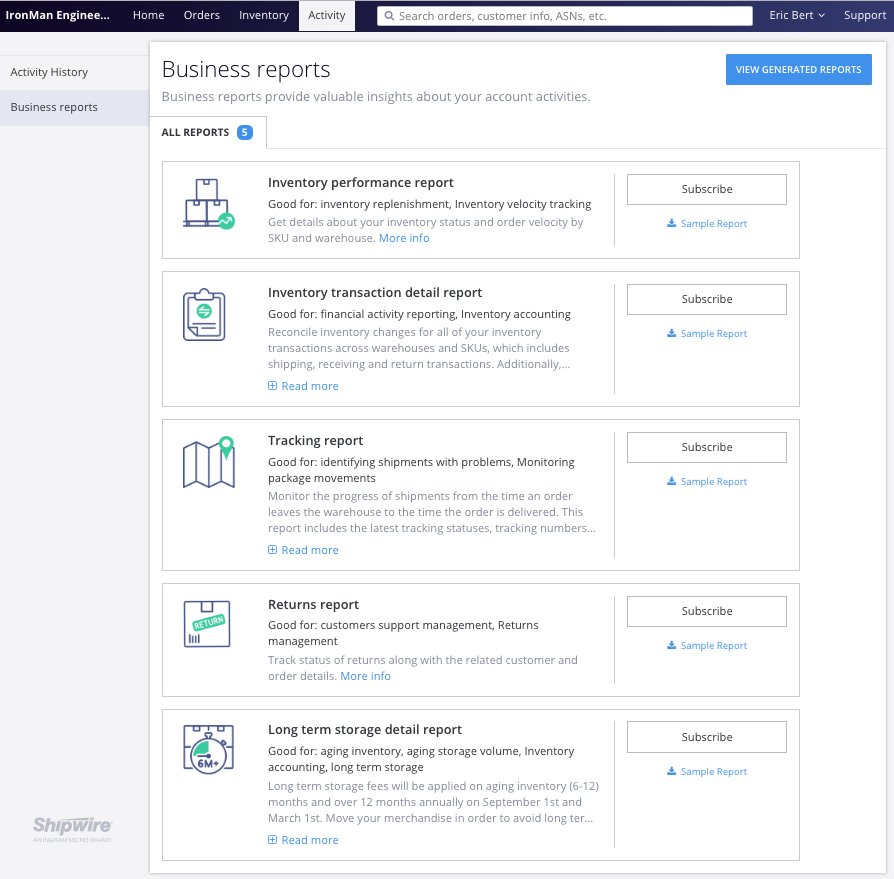
From here, you can select which reports you’d like to receive. Subscribing to a report tells the Shipwire platform to start collecting the particular data required to generate a report. Reports will not be available for time periods when you are not subscribed.
To subscribe to a business report, begin by clicking the Subscribe button next to the desired report.
You’ll see a pop-up with options for managing your subscription. You can revisit these options by clicking the cog next to the Subscribed button.
- Setting the frequency: Use the check boxes to indicate how often you want to receive a report. The report frequency you selected above determines what data goes into a report. For example, a daily report will only reflect the data from the previous day. A weekly report will contain data for the previous week.
- Daily: Reports will be generated every 24 hours
- Weekly: Reports will be generated once a week on a Monday to Sunday basis
- Monthly: Reports will be generated on the first of the following month
- Quarterly: Reports will be generated every 3 months
- Sending reports via email: You may select to have the report automatically emailed as a .CSV attachment (multiple recipients can be added). To receive reports by email, enter the destination email and when a report is generated, an email similar to this will be sent:
If you have a Shipwire account, the email will also include a link to view the business report within your account.
- Note: This field is blank by default. If you subscribed to a business report but didn’t enter an email, don’t worry. All generated reports can be accessed and downloaded as .CSV documents within the Shipwire platform.
Use the tabs to navigate through your report subscriptions.
Viewing business reports
To view your business reports, click the View generated reports button.
This will bring you to a display of all your generated reports, categorized by: report type; date generated; frequency; and reporting period.
The top navigation bar can be used to apply a filter to the types of reports you wish to view. You may filter by report type, frequency, and/or specific reporting periods. Simply click on the drop down menu to start filtering.
Select the report(s) you want to view using the checkboxes, then click the Download button at the bottom of the page to download the reports as .CSV files.
