[sw-tabs]
[sw-tab id=V3 label=V3 label_class=active class=active]
What is a kit?
A kit is two or more unique SKUs and is considered its own individual product that should have its own unique SKU name.
How is a kit different from Master Cases and Inner Packs?
Master Cases and Inner Packs only include one type of individual SKU, whereas a Kit can contain multiple unique SKUs. Learn more about Master Cases and Inner Packs.
What is the difference between a Kit and a Virtual Kit?
A Kit is a physical product packaged together in advance, whereas a Virtual Kit is defined as products that exists in the system, but are not pre-packaged together. The Virtual Kit is picked and packed together at the fulfillment center at the time of shipment. Learn more about virtual bundles.
| Comparisons: Master Cases and Inner Packs vs. Kits and Virtual Kits | |||
|---|---|---|---|
| Type | Master Cases/Inner Packs | Kits | Virtual Kits |
| Physical or virtual | Physical | Physical | Virtual |
| Visible in Shipwire store catalog | Yes | Yes | Yes |
| Contents | X amount of the same unique SKU | Bundle of several SKUs | Bundle of several SKUs |
| Handling charges | 1 pick charge per case or pack | 1 pick charge per kit | 1 pick charge per base product |
| Auto lot break | Yes | No | N/A |
| Lot break work orders | Free | Fees apply | N/A |
Creating a kit yourself
- Package the items that are sold with the kit together. NOTE: Ideally this should be done before shipping to the fulfillment center.
- If you haven’t already done so, create individual SKUs for the items in your kit. Learn more about adding individual base products.
- Creating a SKU for your Kit:
- In your Shipwire account, go to the Inventory tab.
- Click on Product Catalog.
- Click on Add Product, then select Kit.
- Create a unique SKU for the Kit, then enter the SKUs of the base products to be included by either enter the name of the SKU or choosing from a list.
- Enter the quantity of each base product to be included into the Kit.
- Proceed by entering the Kits’ dimensions, weight, etc., as you did when adding base products.
- When sending your Kits to our fulfillment center, label the Kits with the following:
- The SKU name of the Kit
- A Label indicating it is a Kit so it is not broken down
- Label the physical kits as follows
- Ship the kits to the fulfillment center like you would with any other individual SKU.
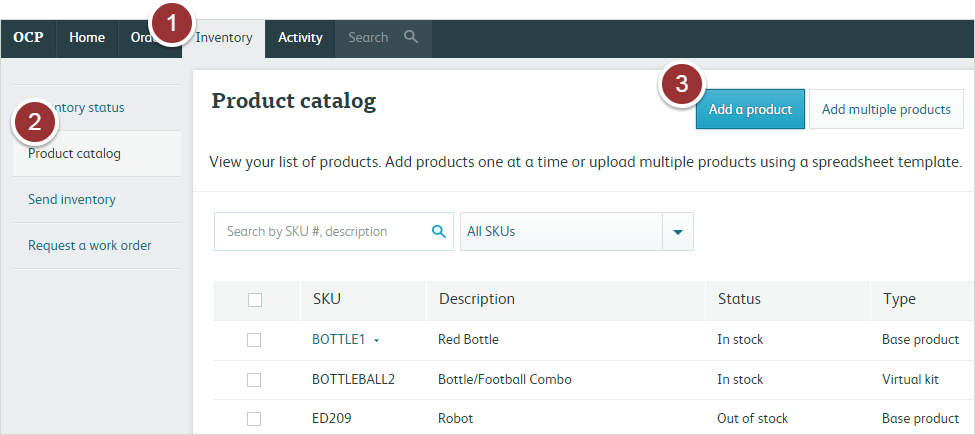

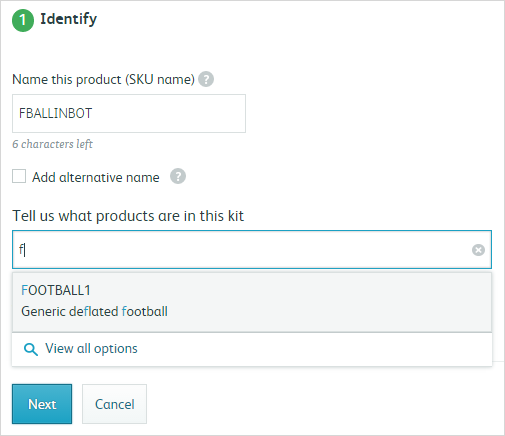
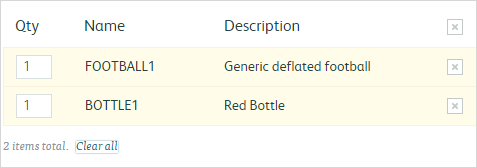
Creating a Kit with Shipwire
Shipwire can create kits for you. If you have inventory stored at a Shipwire fulfillment centers and you would like to create a kit with it, you must submit a request for a work order (additional fees apply).
[/sw-tab]
[sw-tab id=V2 label=V2]
What is a kit?
A kit is a physical bundle of two or more unique SKUs. It is considered its own individual product and should have its own unique SKU name.
How is a kit different from master and inner cases?
Master and inner cases only include one type of individual SKU, whereas a kit can contain multiple unique SKUs. Learn more about master and inner cases.
How is a kit different from virtual bundle?
A kit is a physical bundle of two or more unique SKUs packaged together in advance, whereas a virtual bundle exists in the system, but does not exist physically at the fulfillment center. Learn more about virtual bundles.
| Comparisons: Master and inner cases vs. kits vs. virtual bundles | |||
|---|---|---|---|
| Type | Master/Inner cases | Kits | Virtual bundles |
| Physical or virtual | Physical | Physical | Virtual |
| Visible in Shipwire store catalog | Yes | Yes | No |
| Contents | X amount of the same unique SKU | Bundle of several SKUs | Bundle of several SKUs |
| Handling charges | 1 pick charge/carton | 1 pick charge/kit | 1 pick charge/item |
| Auto lot break | Yes | No | N/A |
| Lot break projects | Free | Fees apply | N/A |
Creating a kit yourself
- Package the items that are sold with the kit together. NOTE: Ideally this should be done before shipping to the fulfillment center.
- Create a SKU for it in the system
- In your Shipwire account, go to Store.
- Click on Add Product.
- Provide a name for the kit and a description.
- Select Case for the product type.
- Fill out the remainder of the fields.
- Make sure to add all the individual SKUs that go into the kit and their quantities.
- Label the physical kits as follows
The SKU name (the one you indicated when creating the kit in your system).
A label indicating it’s a kit – so it is not broken down. - Ship the kits to the fulfillment center like you would with any other individual SKU.
Creating a kit with Shipwire
Shipwire can create kits for you. If you have inventory stored at a Shipwire fulfillment centers and you would like to create a kit with it, you must submit a request for a special project (additional fees apply).
[/sw-tab]
[/sw-tabs]
